Sales Channels- Adding cross-selling products at checkout
In this article, we’ll show you how to add cross-selling items at checkout by configuring products to display during the checkout process.. Step-by-Step instructions. Open and Login to the DISH POS B…
Table of Contents
In this article, we’ll show you how to add cross-selling items at checkout by configuring products to display during the checkout process.
This is a functionality that only applies to the Kiosk.
Step-by-Step instructions
- Open and Login to the DISH POS Backoffice.
- Scroll down to the Self Service click on the arrow to reveal the options.
- Select and click on the Sales Channels.
- Click on the Pencil in front of the kiosk sales channel that you want to change.
- Click on the Cross Selling option. As soon as a title or product is chosen, the other value becomes mandatory.
- You can activate the cross-selling by clicking on the toggle next to “Enable cross-selling”.
- The title shows on the kiosk and could be, for instance, "Something that you might be interested in"
- Scroll right and click beside Product to choose the product you wish to cross-sell.
French Menus and option menus are both supported.
- Save the Product you wish to cross-sell in the bottom right corner.
- Go to General and then Translations to add the translation of this text for other supported languages.
- Click on Translation Group, scroll down, and click on Kiosk Cross-selling Text.
- Click on the Pencil Icon to add the translation you want.
- Click Save to save the translations for the languages.
- Send the change to the server by going to General and General. Then press Send (single store) or General>Stores (multi-store), select one or more stores, and press Send.
General info
Accessibility/wheelchair mode is supported; Products will be displayed slightly smaller.
When more than 4 products are configured for cross-selling, the bottom row gets a carousel feature, and one can keep scrolling.
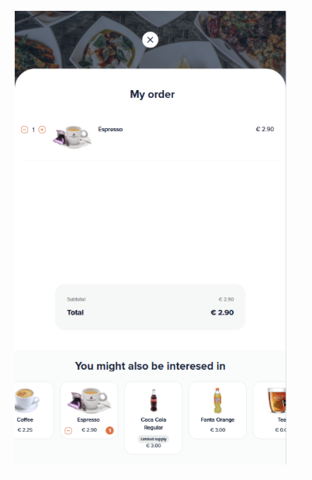
you can now also configure Buzzer/Pager support for your kiosk
🎓 Downloadable PDF